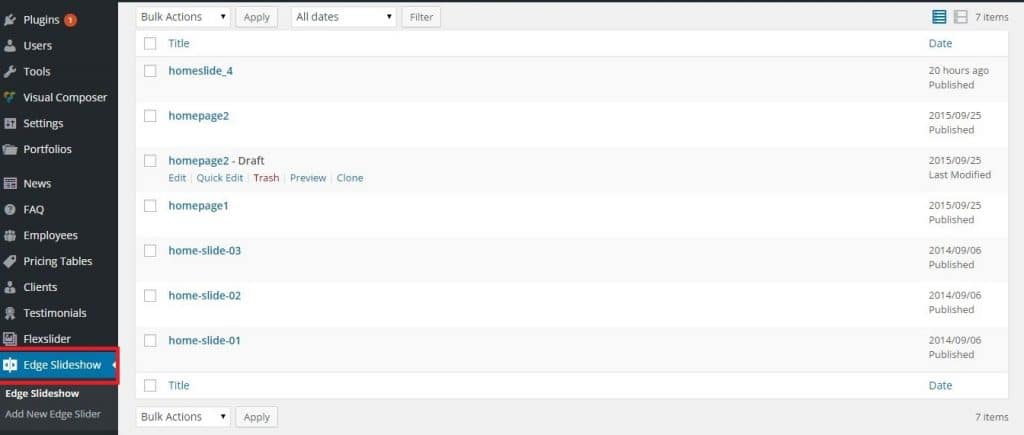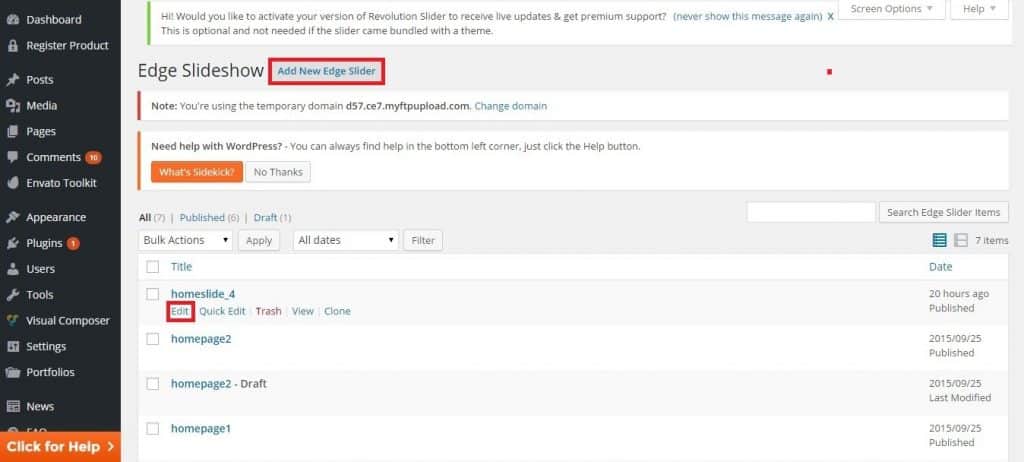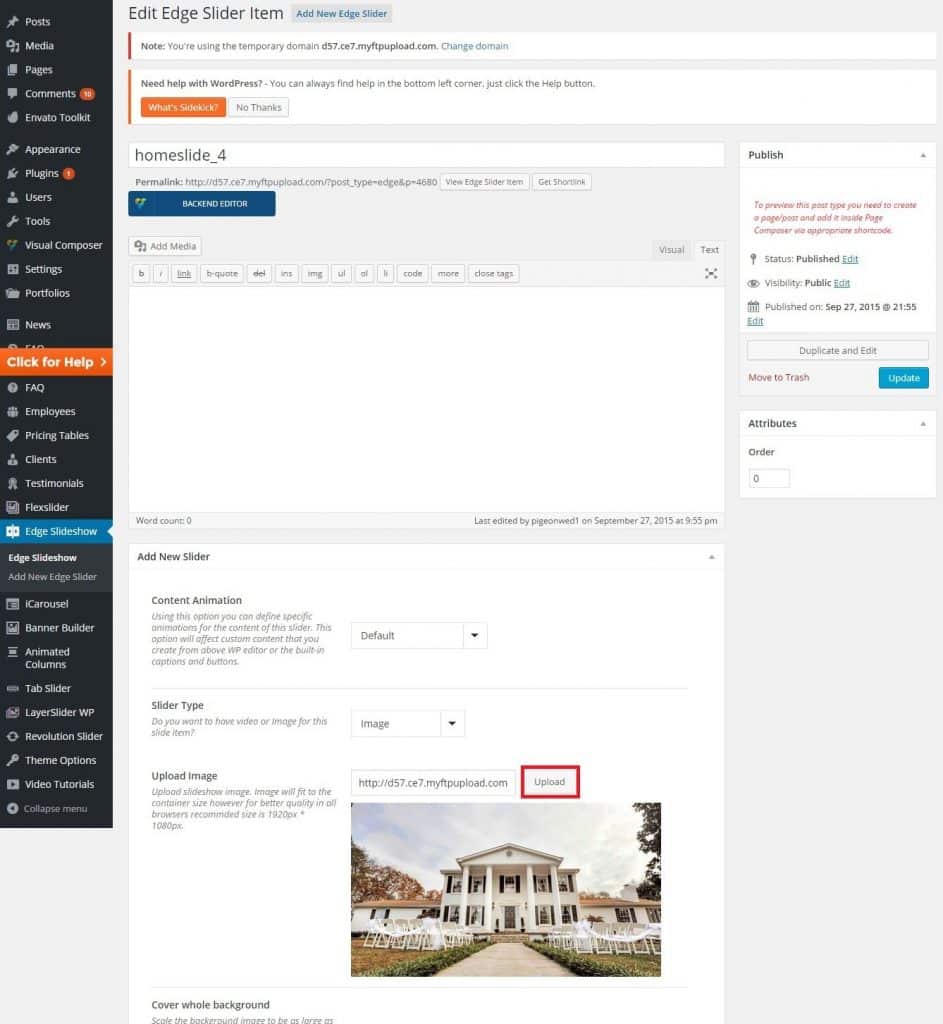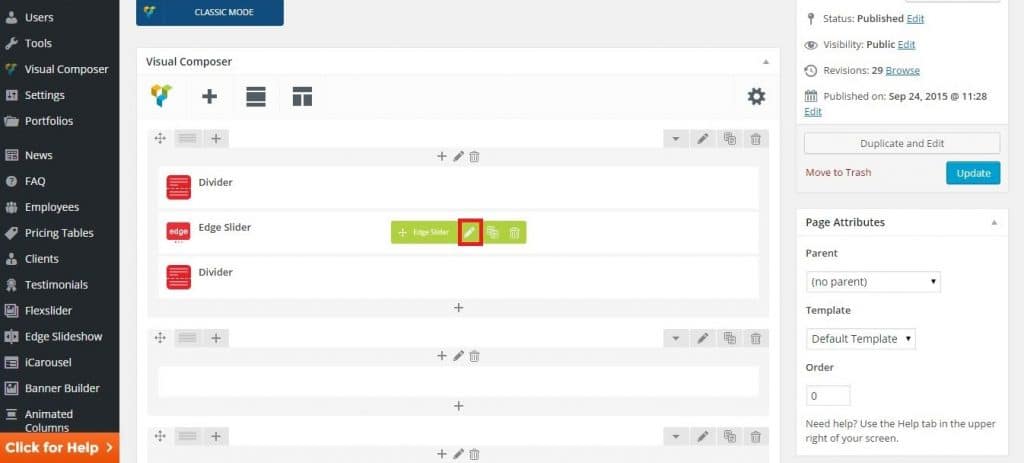This article is a tutorial on how to add images to the Edge Slider or Edge Slideshow in the Jupiter Theme and on other WordPress themes using the Edge Slider.
- Select the Edge Slideshow on the left side navigation bar in the admin area.
- Add a new slider or edit an already existing one in the list below
- To add a new slider, simply fill out the form. To edit an existing slider simply change the values in the form. or upload a new image
- If you added a new slide go to edit the page (e.g front page -> first slider) and edit the element.
- In the Edge Slider Settings field you can choose the slides to show and their order in this slider
If you have additional questions, feel free to contact us at ThemeSupport for help.